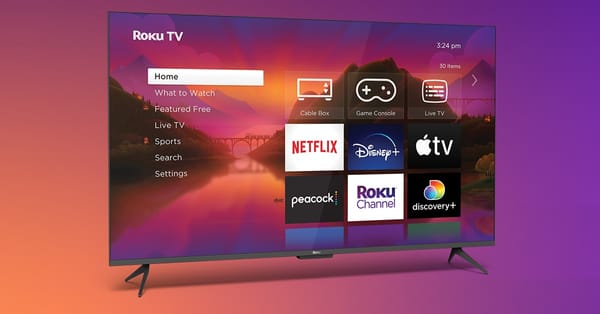Setting Up Newsletter Ads in Google Ad Manager

Newsletters remain a powerful force in the digital marketing landscape. They foster brand loyalty, nurture leads, keep your audience engaged, and ultimately, drive conversions. But what if you could unlock an additional layer of value from your existing newsletter strategy? By incorporating targeted ads directly into your newsletters, you can leverage your audience reach to generate a new revenue stream. Google Ad Manager (GAM) steps in as your ally, offering a user-friendly platform to manage and deliver ads specifically designed for email newsletters.
This comprehensive guide empowers you to set up newsletter ads in Google Ad Manager, equipping you with the knowledge to unlock this exciting revenue potential. But before diving into the technical aspects, let's address some key considerations unique to newsletter ads in GAM:
Understanding Newsletter Ads in GAM:
- Creative Format: Currently, GAM only supports image creatives for newsletter ads. This means crafting visually appealing graphics that resonate with your audience within the email format.
- Targeting Limitations: Due to email client privacy features like Apple's Mail Privacy Protection, targeting by device and location might be less accurate for newsletter ads.
- ESP Collaboration: Seamlessly integrating ad tags within your email design might require collaboration with your Email Service Provider (ESP).
Setting Up Newsletter Ads in GAM: A Step-by-Step Guide
- Creating the Ad Unit:
- Log in to your Google Ad Manager account.
- Navigate to Inventory > Ad Units.
- Here, you have two options:
- Create a new ad unit specifically designated for newsletter ads. Give it a clear and descriptive name for easy identification (e.g., "Newsletter Ad Unit").
- If you already have an existing ad unit you plan to use for both display and newsletter ads, you can select that one.
- Defining the Line Item:
- Head over to Delivery > Orders.
- Create a new order with an appropriate name and specify the Ad Network you'll be using.
- Within this order, create a new line item. Assign it a clear name and define the expected creative sizes. Remember, these sizes should match the dimensions you plan to use for the ad creatives within your newsletter (e.g., 300x250 pixels).
- Configure the line item type and other relevant settings like pricing (e.g., CPM - Cost Per Mille) and targeting options.
- Crucially, under "Add targeting," include the ad unit you created in step 1. This ensures that the line item targets the ad unit specifically for newsletter placements.
- Generating the Newsletter Tag:
- Once the ad unit and line item are set up, it's time to generate the magic ingredient: the newsletter tag.
- Go to the Tags tab within the ad unit you designated for newsletters.
- Select Newsletter Tag and click Continue.
- You'll be presented with "Tag Options" where you can customize the tag behavior. Here are some key options to consider:
- Size (sz): Specify the exact dimensions of the ad creative you'll be using in the newsletter.
- Click URL (click): Define the URL users will land on when they click the ad. Ensure the landing page offers a relevant experience for your audience.
- Backup Image (backup_image_url): (Optional) Provide a backup image URL in case the primary ad creative fails to load. This prevents broken ad placements.
- Targeting (scp): (Optional) Utilize this option for further targeting within the newsletter environment (limited due to email client restrictions).
- After configuring the tag options according to your needs, click Continue and then Copy Tag. This copied code snippet is the key to displaying ads within your newsletter.
- Implementing the Tag in Your Newsletter:
- The generated newsletter tag typically involves an HTML image element nested within an anchor element.
- Paste the copied tag into the specific location within your email newsletter where you want the ad to appear.
- It's recommended to collaborate with your ESP to ensure seamless integration of the tag placement within your email design. This might involve creating a designated space for the ad or incorporating it into your existing email template.
Beyond the Basics: Optimizing Your Newsletter Ads for Success
Setting up newsletter ads is just the first step. To truly maximize your revenue potential, consider these optimization strategies:
A/B Testing Creatives:
Experiment with different ad creatives to see which ones resonate best with your audience. Test variations in visuals, messaging, and calls to action (CTAs). GAM's reporting tools allow you to analyze click-through rates (CTR) and other metrics to identify the most effective creatives.
Segmentation and Personalization:
If your ESP allows segmentation, leverage it to personalize your newsletter ads. Segment your audience based on demographics, interests, or purchase history. Then, tailor your ad creatives to resonate more effectively with each segment. This personalization can significantly improve ad performance by offering content that feels highly relevant to the recipient.
Strategic Ad Placement:
Consider the placement of your ads within your newsletter. Experiment with different locations to see what drives the most engagement. Ads placed above the fold (the visible part of the email without scrolling) might garner more initial attention, while placements near relevant content can foster deeper engagement with the ad and the promoted product or service.
Reporting and Analysis:
GAM provides comprehensive reporting tools that enable you to track the performance of your newsletter ads. Key metrics to monitor include impressions (number of times the ad is displayed), clicks, CTR (percentage of impressions that result in a click), and revenue generated. Analyze this data regularly to identify trends, optimize your campaigns based on performance, and maximize your return on investment (ROI).
ESP Integration:
Collaborate with your ESP to streamline the ad integration process. Some ESPs offer built-in features for managing newsletter ads, making it easier to place and track them within your email campaigns. This can save time and streamline your workflow.
Compliance and Best Practices:
Always adhere to industry best practices and legal requirements regarding email advertising. Ensure your ads are clearly labeled as "advertisements" and don't engage in deceptive practices. Additionally, provide a clear and easy-to-use unsubscribe mechanism within your newsletters. Users should always have the option to opt out of receiving future marketing emails.
Building Trust with Your Audience:
Transparency is key. Inform your audience about your use of newsletter ads and the potential benefits for them. Offer high-quality, relevant ads that complement your newsletter content and enhance the user experience. Avoid bombarding your audience with irrelevant ads, as this can lead to unsubscribes and damage brand reputation.
Advanced Techniques for Seasoned Users:
For experienced users looking to further optimize their newsletter ad campaigns, consider these additional strategies:
- Dynamic Content Insertion: Utilize GAM's dynamic content insertion capabilities to personalize ad creatives on the fly. This allows you to display content tailored to specific user segments or data points within your ESP, further enhancing relevance and engagement.
- Frequency Capping: Implement frequency capping to limit the number of times a user sees the same ad within a specific timeframe. This prevents ad fatigue and ensures a positive user experience.
Conclusion:
By incorporating targeted newsletter ads into your email marketing strategy using Google Ad Manager, you can unlock a new revenue stream and enhance the value proposition of your newsletters for both you and your audience. Remember, continuous optimization and a focus on audience engagement are crucial for maximizing the success of your newsletter ad campaigns. So, start experimenting, analyze your results, and refine your approach to turn your newsletters into a powerful revenue-generating tool.