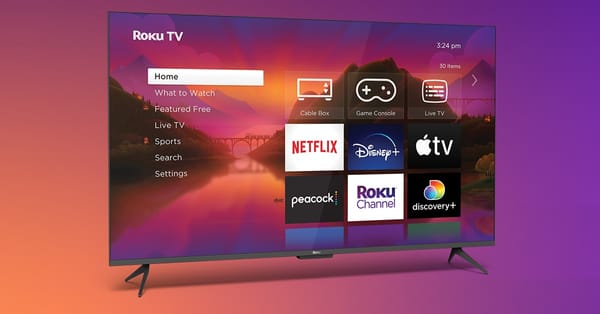How to Run Video Ads in Google Ad Manager
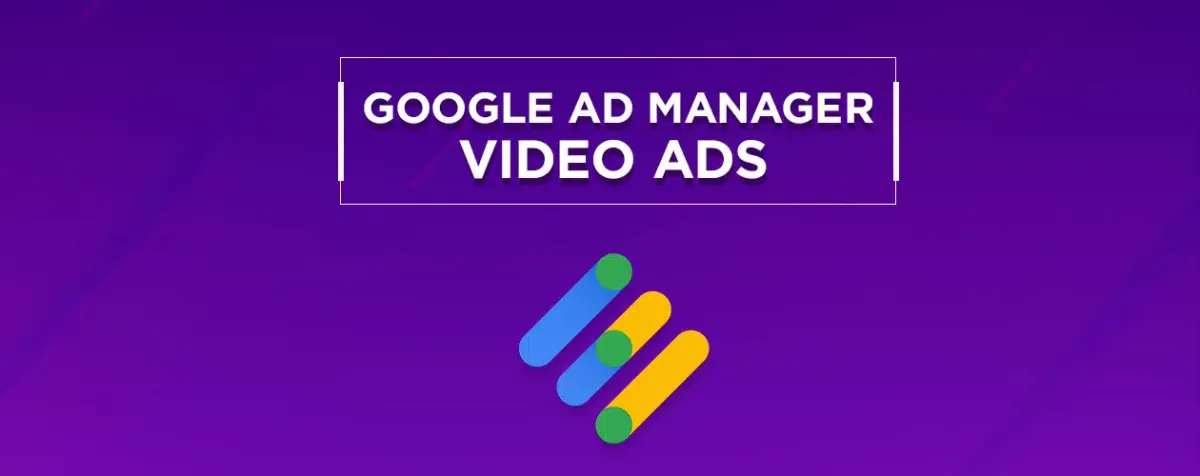
Google Ad Manager is a powerful advertising platform that allows publishers to sell and manage their digital advertising inventory. One of the most popular features of Ad Manager is its ability to run video ads.
In this blog post, we will walk you through the steps on how to run video ads in Google Ad Manager. We will cover everything from creating video ad units to targeting your ads to measuring your results.
Creating Video Ad Units
The first step in running video ads in Ad Manager is to create video ad units. Ad units are containers that hold your video ads. They can be created for different types of video content, such as pre-roll, mid-roll, and post-roll ads.
To create a video ad unit, follow these steps:
- Go to the Inventory tab in Ad Manager.
- Click the Create Ad Unit button.
- Select the Video ad unit type.
- Enter a name for your ad unit.
- Select the Placement for your ad unit.
- Select the Format for your ad unit.
- Select the Size for your ad unit.
- Click the Create button.
Targeting Your Video Ads
Once you have created your video ad units, you need to target them to the right audience. Ad Manager offers a variety of targeting options, including:
- Demographics: Target your ads by age, gender, interests, and other demographics.
- Behavior: Target your ads based on the user's browsing history, search history, and other online behavior.
- Location: Target your ads by location.
- Device: Target your ads by device type.
- Content: Target your ads by the content that the user is viewing.
Measuring Your Results
Once your video ads are running, you need to measure their results. Ad Manager provides a variety of reporting tools that allow you to track the performance of your ads.
Some of the metrics that you can track include:
- Impressions: The number of times your ad was displayed.
- Clicks: The number of times your ad was clicked.
- Video views: The number of times your ad was watched to completion.
- Cost per impression: The amount of money you paid for each impression.
- Cost per click: The amount of money you paid for each click.
- Cost per video view: The amount of money you paid for each video view.
Conclusion
Running video ads in Google Ad Manager is a great way to reach your target audience and generate revenue. By following the steps in this blog post, you can create and target your video ads effectively.
In addition to the steps outlined in this blog post, there are a few other things to keep in mind when running video ads in Ad Manager. First, make sure that your video ads are high quality and relevant to your target audience. Second, test different targeting options to see what works best for your business. Finally, track your results closely so that you can optimize your campaigns over time.
By following these tips, you can use Ad Manager to run successful video ad campaigns that generate results for your business.