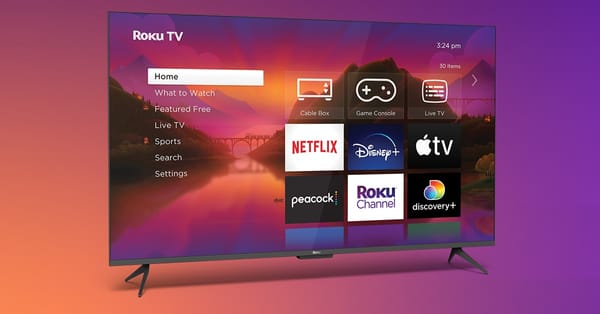How to traffic a CTV campaign in Ad Manager?

To traffic a CTV (Connected TV) campaign in Ad Manager, you can follow these general steps:
- Create a new line item: From your Ad Manager account, create a new line item and select "Connected TV" as the inventory type.
- Set targeting options: Choose the targeting options for your campaign, such as geographic location, device type, and audience demographics.
- Set bid strategy: Choose a bidding strategy that aligns with your campaign goals, such as maximizing clicks, impressions, or conversions.
- Upload creatives: Upload your CTV ad creative in the appropriate format, such as a video file or VAST tag. Ensure that your creative meets the Ad Manager guidelines and specifications for CTV ads.
- Set frequency caps: Determine how often your ad should appear to the same user during a given period. This helps prevent ad fatigue and overexposure.
- Preview and save: Preview your ad to ensure it displays correctly and then save your line item.
- Trafficking the campaign: Once you have set up your line item, you can proceed to trafficking the campaign by assigning it to an appropriate ad unit.
- Monitor and optimize: Monitor your campaign's performance regularly and optimize your targeting, bidding, and creatives as necessary to achieve your campaign objectives.
It is important to note that the specific steps for trafficking a CTV campaign in Ad Manager may vary depending on your campaign objectives, Ad Manager setup, and available inventory. Therefore, it is recommended that you refer to Ad Manager documentation or consult with an Ad Manager specialist for guidance.